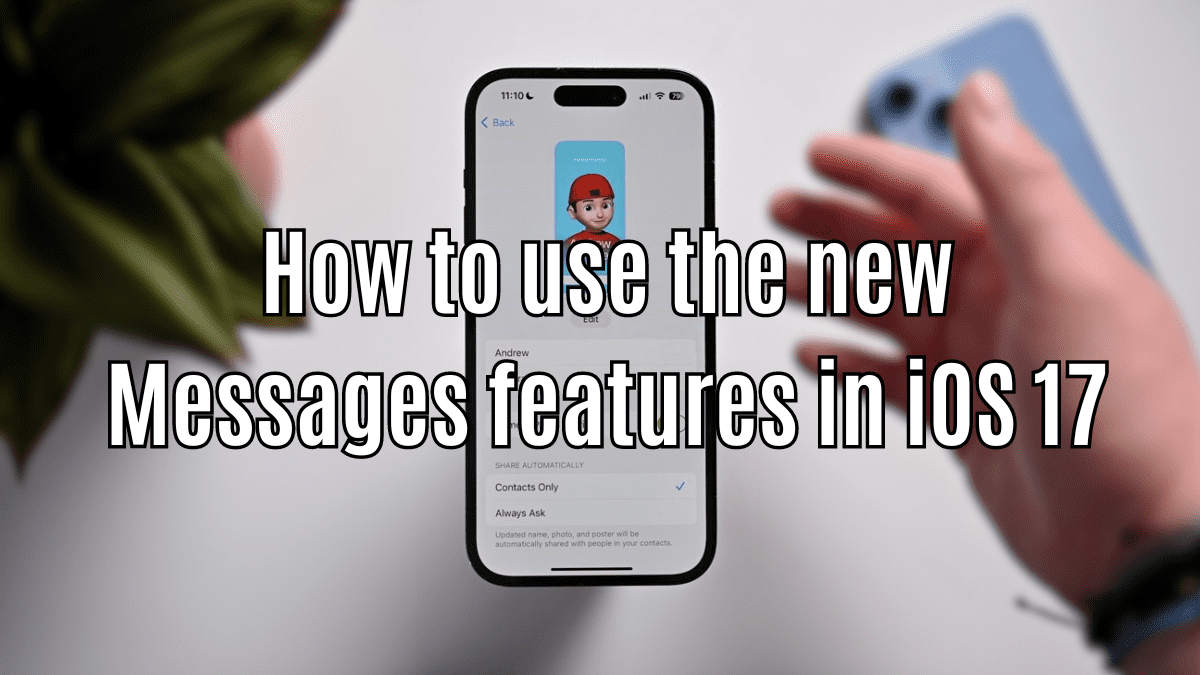iOS 17 is now ready to install if you have an iPhone released in the last five years. Like previous iterations, iOS 17 has got its suite of updates as well such as the whole Messages features and redesign that has been the talk in the tech community. Of course, some of the features were already available while some have been added. Apple worked on those existing features, improving upon them.
So we decided to take you through the iOS 17 new features and what better way to commence than with the impressive Messages app? Here’s everything new and how you can use it on iOS 17.
iOS 17 Messages: An Iterative Redesign
The iOS 17 Messages as a whole hasn’t received any major UI overhaul but there are plenty of iterative changes that will sweep you off the floor. We got hands-on with IOS 17 exploring the various features it brings to the table including the existing ones (that have been improved) and the new ones proving that the Messages app on iOS 17 packs in the mantle to become a daily driver for all your interactions with friends, families and more.
Check-In with contacts
One of my favorite Messages features in iOS 17 is ‘Check In’. As the name suggests, the feature lets your pre-determined trusted contacts know that you have reached the destination safe and sound. Here’s how you can enable it.

- Open the Messages app (duh!).
- Tap on + (plus sign) adjoining the input text box.
- Click on ‘Check In’ from the list of submenus.
- Click on ‘Edit’ to customize the Check-In where you need to select whether you want to notify trusted contacts apart from the destination just as you arrive or after a certain time.
- Choose the destination, mode of transport, and estimated travel time among other details to complete the process.
- In the case of ‘After a timer’, you shall see a time duration to pick and the Check In feature will send the notification to trusted contacts as the time elapses.
The feature has the objective of making you and your loved ones feel safe when traveling. With Check-In, your contacts know that you have reached the destination. If you don’t respond within 15 minutes of the Check-In prompt appearing on the screen, your iPhone will let the contacts know that something might be wrong. It could be a life-saving feature as the contact will get all the details about your last known location, cell signal, and level of battery among others.
Messages in iOS 17: Stickers
Gone are the days when users communicated with each other using texts. Today, it’s all about text, memes, emojis, memojis, stickers, photos, and other multimedia content. With iOS 17 gets you access to a lot more emojis that you can respond with. iOS 17 lets you create stickers out of subjects in a photo. You can create both non-moving stickers (from photos) and Live Stickers (from Live Photos). What’s more? You can create stickers out of videos as well. 3D puffy stickers and holographic stickers are available onboard iOS 17.
Apps in Messages
Android is getting many mini apps support within other apps so why not the Messages app on iOS 17? Turns out it now gives you access to mini apps running from Music, Photos, App Store, and Digital Touch among others. The apps are grouped in a submenu by default but you can arrange them as per their usefulness.
- Open Messages on your phone.
- Tap on + (plus sign) adjoining the text input box.
- You should be able to see all the apps available within the Messages app.
- Click on ‘More’ to reveal the entire list.
- Tap and hold on to any of the apps to reposition it based on your preferences.
Search with multiple filters
Messages app in iOS 17 may contain hundreds and thousands of messages from individual and group chats alike. Finding a contact is easy but finding a particular conversation, a photo, or any other content makes it difficult if you have a lot of contacts and content to scour through. Here’s how Apple has added multiple filters within the Messages app that let you find messages better than before.

- Open Messages on your iPhone.
- Drag down the main conversation list to reveal its search box on top.
- Type the name of the person or a word that you might remember from the last conversation.
- You can add another filter that lets you find specific words, links, photos among other content based on the criteria selected.
Audio messages are transcribed
There are times when your friend or someone you know sends you an audio message. It could be any random thought or something of significant importance putting you in a dilemma as to whether to listen to it now or later. With the new Messages features in place, iOS 17 can automatically transcribe those audio messages that appear underneath the audio message. You can choose to read the text or listen to the audio. But no note that the text is always attached to the audio.
Location sharing
Sharing location in real-time just got easier with IOS 17. You no longer need Apple Maps or the user’s contact view to share your location or request theirs. Instead, you can share the location right from the Messages app menu.

Here’s how –
- Click on the + (plus) button located on the bottom-left of the screen adjoining the text input box.
- Select ‘Location’ and choose whether to ‘Request’ or ‘Share’ location in real-time.
- You can see select location sharing ‘Indefinitely’, ‘Until End of Day’, and ‘For One Hour’ among others.
That’s how you will be sharing a location embedded inside a message in the conversation.
Navigation and replies
You could be a part of a group chat missing a lot of key messages seemingly because you left the chat for some time. With iOS 17, you get a feature called ‘Catch Up’ where a small caret (a mark as an indication, basically) appears on top where you left the chat. It works on one-on-one chats too giving you the context of what’s being discussed at the moment.
The ‘Swipe to Reply’ feature lets you swipe from right to left to respond directly. There’s no need to tap and hold anymore. A ‘Contact Posters’ feature paints a large and full-screen image of the person calling on in the Messages app. One more: any sensitive content shared on the Messages app in iOS 17 will be blurred so you can decide whether to view it or not.
Automatically delete verification codes
Two-step verification (2FA) keeps your important accounts secured adding another layer of verification on top of the existing password. It is both the need of the hour and a recommendation to secure the account from intruders. With iOS 17, you will be able to enable the automatic deletion of verification codes from your conversations keeping them clutter-free.
- Open Settings on your iPhone and scroll to find ‘settings for built-in apps’.
- Tap on ‘Passwords >> Password Options’.
- Enable the ‘Clean up Automatically’ option and voila, the feature is enabled.
Wrapping Up
As usual, every iOS iteration comes with its set of updates and upgrades and iOS 17 is no different. We just concluded an exhaustive list of iOS 17 Messages Features that we came across including how you can use them. Let us know which of the features made an impact on your daily life. We will continue to bring such content on TechTantrum so do follow us and share this guide with your friends as well.